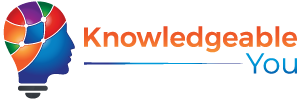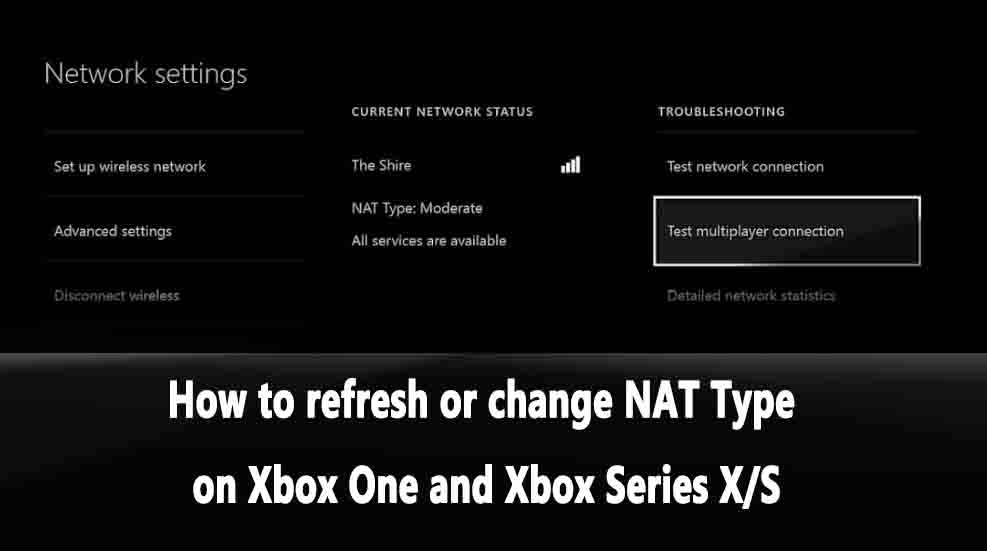It’s probably your NAT type that is causing poor connections to online multiplayer games on your Xbox. Here’s how you can fix it.
Have you ever wondered how to refresh or change the NAT Type on Xbox One and Xbox Series X/S? You’ll see!
It could be down to your system’s NAT Type if you’re experiencing difficulties playing games online on your Xbox One or Series X.
NAT Types: what are they? Network Address Translation is how your Xbox One communicates with your router and connects to the internet. This could be the cause of issues such as game lag, slow connections, being kicked out of games during play, or not being able to host online multiplayer games.
It’s easy to check this on your Xbox, and there are a couple of simple steps you can follow to fix it. Let’s take a look at the different types of NAT and troubleshooting solutions…
What do the different NAT Types mean: Which NAT Type is best?
There are three NAT Types that your Xbox One might offer:
- Open NAT: This type of NAT allows you to connect to other players without any problems. Any type of NAT can be used to host multiplayer games.
- Moderate NAT: This is mostly ok, but not ideal – connection to games is slower, game lag is more likely, and you won’t host many games.
- NAT Type Strict: This is the worst NAT type – you can only connect with Open Nat players, game lag is much worse, and you’ll often get disconnected while playing.
The Xbox One automatically communicates with your router using a process called Universal Plug ‘n’ Play (UPnP). If you have an Open NAT Type, you can play Xbox Live without having to configure it yourself. It isn’t always successful, however…
How to check your NAT Type on Xbox One
You can easily check which NAT Type your Xbox is using to connect to online games. On the in-game network menu of some games, such as Call Of Duty and FIFA, you can find this information. If the game does not do this, follow these steps…
- The ‘Guide’ menu can be accessed by pressing the Xbox button on your controller
- You can find your own profile picture under the ‘Profile & System’ section.
- Choose ‘Settings’ and then ‘Network settings’.
- Under ‘Current Network Status’, you’ll find your NAT type.
How to change your NAT Type on Xbox One
It is likely that any connectivity issues you’re experiencing are caused by a Moderate or Strict NAT Type. Fortunately, there are a few easy ways to change your NAT Type without having to fiddle with your router settings.
- Navigate to Network settings in the Settings menu. If necessary, select Test NAT Type and refresh the page.
- Hold down the power button for a few seconds to hard reset your Xbox One. Retest your multiplayer connection in ‘Network settings’ once your console has rebooted. As a result, your UPnP leases should be renewed and your NAT type should be boosted.
- In case that doesn’t work, select Advanced settings in Network settings. Switch from Automatic to Manual port selection by selecting Alternate port selection. There will be a list of different port numbers that you can choose from – if none of them are providing you with an Open NAT type, try selecting another one.
The last thing you should do is enable the Energy Saver power mode on your Xbox in order to increase your chances of securing an Open NAT Type every time you log on. Go to Settings and select General, then Power mode & startup. Turn off Instant On and enable Energy-saving in the Power mode option.
If you do this, your Xbox will renew its UPnP lease every time you turn it on, resulting in longer startup times.
How to change NAT Type on Xbox Series X/S
For those of you who picked up a next-gen Xbox console, you’re in luck. Changing and checking your NAT Type on an Xbox Series X or Series S is exactly the same as on an Xbox One.
All of this is part of Microsoft’s plan to continue its Xbox ecosystem into the next generation of gaming. There are a number of Xbox One products that are fully compatible with the Series X, including the controllers.
Does NAT Type Affect Ping?
Ping is not directly affected by your NAT type. When the wrong NAT type is used, it can lead to problems connecting with others, which would potentially have the same impact as an increase in ping.
An incorrect NAT can cause issues including slow speeds, chat problems, multiplayer issues, and even complete disconnections from online games.
To ensure you have the correct NAT type, follow the tips we outlined above.
Conclusion
Refreshing or changing the NAT Type on your Xbox One or Xbox Series X/S can be an effective solution for resolving network issues and improving your online gaming experience. NAT Type plays a crucial role in determining how your Xbox console connects to other devices and services on the internet. While an Open NAT Type is preferred for optimal connectivity, Moderate or Strict NAT Types can cause limitations and connectivity problems.
To refresh or change the NAT Type on your Xbox One or Xbox Series X/S, follow the steps outlined below:
Access your router’s settings: Use a web browser on a device connected to the same network as your Xbox console to access your router’s configuration page.
Enable UPnP (Universal Plug and Play): Look for UPnP settings in your router’s configuration page and ensure it is enabled. UPnP allows devices on your network to automatically manage port forwarding.
Configure port forwarding: If UPnP is not available or doesn’t resolve the issue, manually set up port forwarding for your Xbox console. Identify the necessary ports required for Xbox Live and enter them into your router’s port forwarding settings. Consult your router’s documentation or manufacturer’s website for specific instructions.
Assign a static IP address: Set a static IP address for your Xbox console within your router’s settings. This ensures that the console always receives the same IP address and avoids conflicts or interruptions in connectivity.
Test your connection: After making the necessary changes, restart your Xbox console and perform a network connection test to verify if the NAT Type has changed to an Open status.
By following these steps, you can refresh or change the NAT Type on your Xbox One or Xbox Series X/S and potentially resolve network issues that may be affecting your online gaming experience.
FAQ’s
NAT (Network Address Translation) Type is a networking term that describes how your Xbox console connects to other devices and services on the internet. It determines the level of connectivity and can affect online gaming experiences.
An Open NAT Type allows for the most unrestricted connectivity on Xbox Live. It enables seamless communication with other players, faster matchmaking, and fewer restrictions when connecting to game servers.
A Moderate NAT Type indicates that there are some restrictions on your network’s connectivity. While you can still play online, you may experience occasional issues with voice chat, multiplayer connections, or joining specific game sessions.
A Strict NAT Type is the most restricted option and can severely limit connectivity on Xbox Live. With a Strict NAT Type, you may encounter difficulty joining multiplayer games, connecting with friends, and experiencing consistent voice chat functionality.
If you are experiencing network issues, such as difficulties joining games or voice chat problems, changing your NAT Type to Open can potentially resolve these problems and improve your online gaming experience.
Changing the NAT Type should not have any adverse effects on other devices connected to your network. However, it’s always a good idea to test the network connectivity of other devices after making changes to ensure they continue to function properly.
The steps to change NAT Type may vary depending on your router’s make, model, and firmware version. It’s recommended to consult your router’s documentation or the manufacturer’s website for specific instructions tailored to your device.