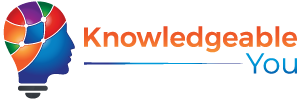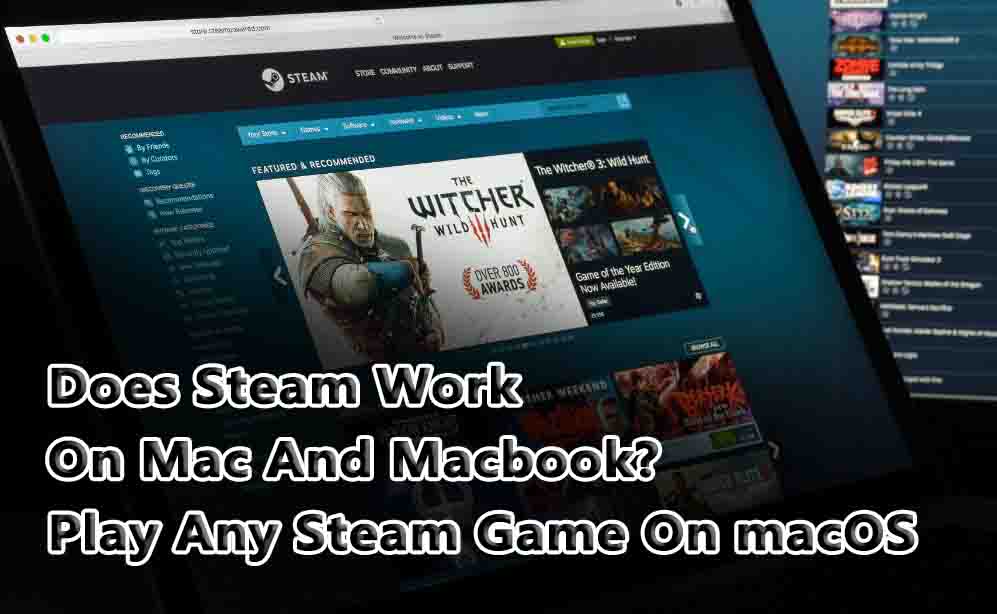Is it possible to access your Steam games library on an Apple computer? You can keep up with your gaming on MacOS in a few ways. Steam works on Macs and Macbooks, if you’re wondering.
Since Steam has been available on iOS, Mac and MacBook computers have not been compatible with it. Although Apple has never really pursued gaming as an angle for its computers with any great zeal, it still seems strange that this is the case. Steam is now accessible even on Chromebooks…
The introduction of even more powerful Macs and MacBooks with M1 processors in recent months has certainly enabled them to play Steam games. Is it possible yet? You can find the answers right here.
Does Steam Work On Mac And MacBook?
Steam has been available on Macs and Macbooks for quite some time. Despite this, it did have some limitations. In terms of processing power, for example, a MacBook Air cannot compete with a high-end gaming PC.
Macs also have a smaller selection of games than Windows users. Despite this, the platform is definitely available on Macs and MacBooks.
To use it, complete the following steps:
- Visit steampowered.com
- In the top-right corner of the screen, click Install Steam
- The correct platform should be indicated by an Apple logo next to Install Steam
- Click on Steam.dmg after the download has finished
- Open a new window and drag Steam into Applications
- Steam is now open for you
The Steam client is no longer the only way to play Steam on Apple devices. With the wonders of modern technology, we may now be able to play an even wider range of games. Steam Link is responsible for this.
What Is Steam Link?
Steam Link lets you play your Steam games across all your computers via your network, previously available only on iPhone and iPad. If you have a PC at home, for example, you can connect it to your MacBook Air and play games that don’t run natively on the MacBook Air.
Because the game runs on the host device, you don’t need to worry about your Apple device being underpowered. It’s even better that Link doesn’t require a separate Steam account. With or without their own account, others can join your gaming session as long as the host device is logged in.
Numerous advantages include the ability to play a broader range of games and play games that may have higher system requirements than your Mac can handle. Mac users can now download Steam Link from the Mac App Store. Now let’s take a look at how you use it.
How To Use Steam Link On MacOS
Here are some recommendations for setting things up. You must be running macOS 10.13 or higher. For the strongest connection, Valve recommends connecting your devices via Ethernet to your router. In addition, you may need a Steam controller to use Link. The app will let you know if a game is compatible. Here is what you do assuming you have the necessary equipment:
- Steam Link can be downloaded from the Mac App Store.
- Start Steam on your PC.
- Connect your Mac and PC to the same local network.
- Click Get Started when you open Link on your Mac.
- To pair your controller, follow the on-screen instructions, or click Skip if you’re using another input device. Some games can be played with a keyboard and mouse.
- Your PC will be found by Link by searching your network. Once the device appears in the list, click its name.
- It will appear on the host PC’s screen as a PIN. To link your devices, enter that number on your Mac.
- Let them connect. Steam will then test your connection (thus the recommendation for a wired connection). To open your PC’s game library on your Mac, click Start Playing if your signal strength is sufficient.
- Start playing a game by selecting one from the list. If you don’t already have the game installed on your PC, it won’t work.
Having more flexibility in your gaming is great. Rather than sitting at your PC, you can lie in bed and work through your game library. It allows you to do that.
Does Steam Work On Apple Silicon?
Apple has been using its own M1 and M2 processors in its hardware instead of Intel processors found in previous generations.
Steam is still compatible with M1 and M2 silicon Macs and Macbooks. Those chips might actually boost the performance of your Steam games compared with earlier Mac models.
If Steam Link is not available, you can still play any Steam game that offers a macOS version.
Best Mac Games On Steam
Now that you know you can play Steam games on Mac, which ones should you prioritize? It can be hard to decide what’s worth your time, energy, and money when there are so many options.
To make your life a little easier, we’ve selected a few of our favourites.
Hades
If you haven’t yet experienced Hades’ multiple award-winning delight, then you’re in for a treat. Rogue-lite with beautiful graphics, a great soundtrack, and addictive gameplay.
It will take you a long time to complete it. But what about honestly? I’m sure you won’t mind.
Rise of the Tomb Raider
Despite its graphically intensive nature, Rise of the Tomb Raider is still playable on a Mac. This is the 11th installment in the Tomb Raider franchise, in which Lara searches for the latest Maguffin in Siberia.
It’s a great way to explore the Tomb Raider universe, having won multiple awards.
Civilisation VI
Compared to Tomb Raider, Civilisation VI is perhaps a welcome change of pace. After all, the Civilisation series has been around for decades, so we don’t need to say much about it.
Research technologies, build diplomatic relationships, and bring down rival governments in Civilisation VI. This is one of the best 4X games out there.
Disco Elysium
Playing as a drug-fueled detective who wakes up in a motel room with no idea how they got there will appeal to you in Disco Elysium. A dead man hangs from a tree in the destroyed room.
There is a mystery you need to solve. Using persuasion, a gun (which admittedly can be quite persuasive) or accepting bribes are all options in this game. A hero or a villain? You decide.
Football Manager 2023
There is no doubt that Football Manager is the most addictive database ever created. Over the years, it has become undeniably more complex. Nevertheless, if you hope to see Chester F.C. go from the National League North to winning the Champions League, you are much more likely to see it happen playing this game.
We recommend you start with these games on your Mac. There’s no doubt they’ll keep you busy for a while!
How To Download a Steam Game on Mac
Here’s how to download a game from Steam onto your Mac if any of those games (or any others) take your fancy:
- Log in to Steam.
- Find the game you want to download in the Steam store. Check if it’s Mac-compatible.
- After clicking Add to Cart, select Purchase for Myself from your shopping cart.
- You will need to provide payment details, agree to the terms, and click on the Purchase button.
After completing the transaction, you can download the game. You can start playing as soon as the download is complete.
Conclusion:
In conclusion, Steam, the popular gaming platform, is compatible with Mac and MacBook devices. Steam offers a wide selection of games that are playable on macOS, allowing Mac users to access and enjoy a vast library of gaming content. To use Steam on a Mac or MacBook, users can simply download and install the Steam client, create an account, and start exploring and purchasing games.
While the availability of specific games may vary between platforms, Steam provides a considerable collection of titles that are compatible with macOS. Mac and MacBook users can enjoy a diverse gaming experience through Steam, ranging from indie games to AAA titles.
FAQs:
Yes, Steam is compatible with Mac and MacBook devices. The Steam client can be downloaded and installed on macOS, allowing users to access and enjoy games available on the Steam platform.
To download and install Steam on your Mac or MacBook, you can follow these steps:
Visit the official Steam website at store.steampowered.com.
Click on the “Install Steam” button, located in the top-right corner of the webpage.
Once the download is complete, open the Steam.dmg file.
Drag and drop the Steam icon into the Applications folder.
Launch Steam from the Applications folder.
Create a Steam account or log in with your existing account.
Start exploring and purchasing games from the Steam platform.
While a vast majority of games on Steam are available for Mac, it’s important to note that not all games are compatible with macOS. Some games may be exclusive to Windows or have limited platform support. However, Steam provides filters and categories that allow you to specifically browse games that are compatible with Mac or MacBook.
Some Windows-only games on Steam may not have a macOS version available. However, through technologies like Steam Play or Proton, which enable running Windows games on macOS using compatibility layers, you may be able to play certain Windows games on your Mac or MacBook. These features are continuously being improved, but not all Windows games will be fully compatible or supported.
Yes, your Steam account is not limited to a specific device or operating system. You can log in to your Steam account on multiple devices, including both Mac and Windows PCs. This allows you to access and play your Steam library on various platforms, as long as the games are compatible with the operating system of the respective device.